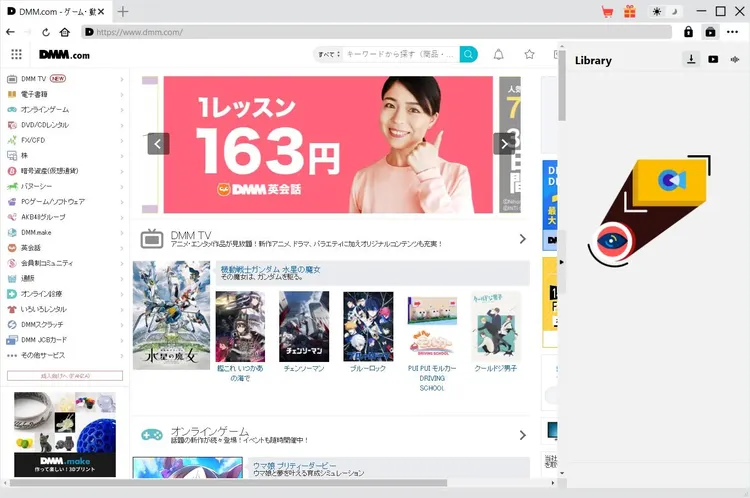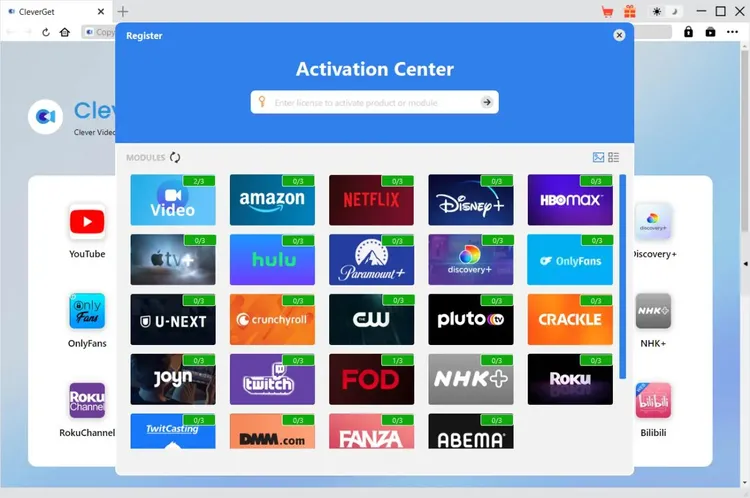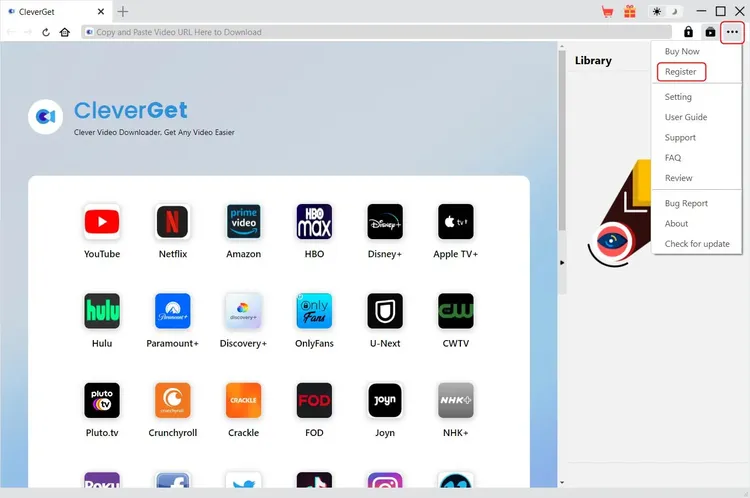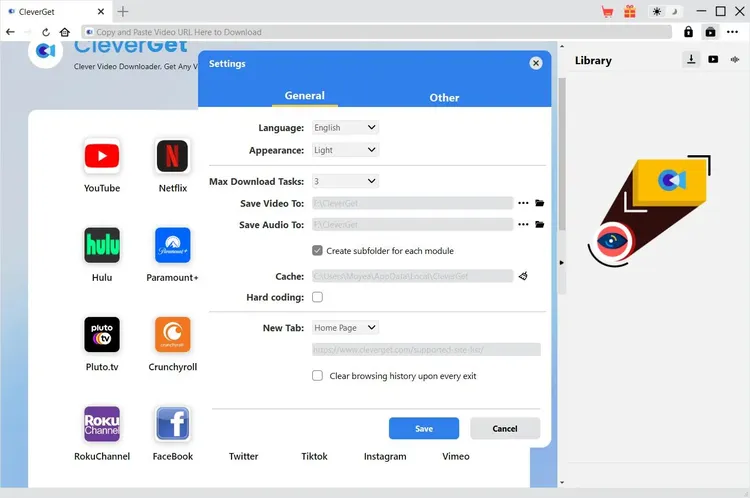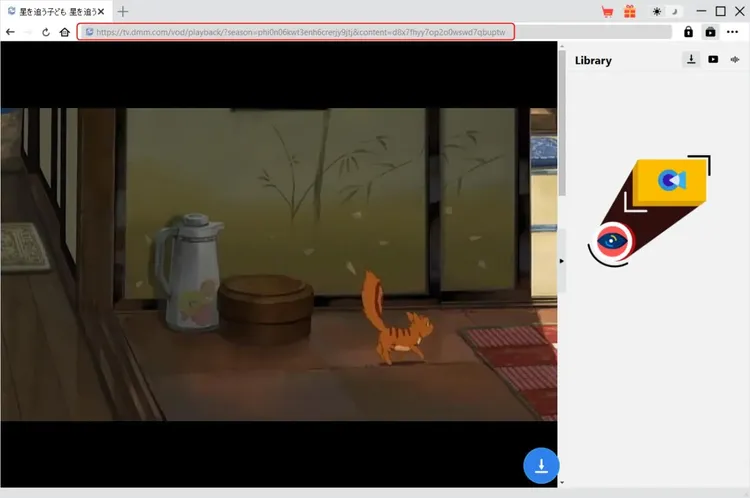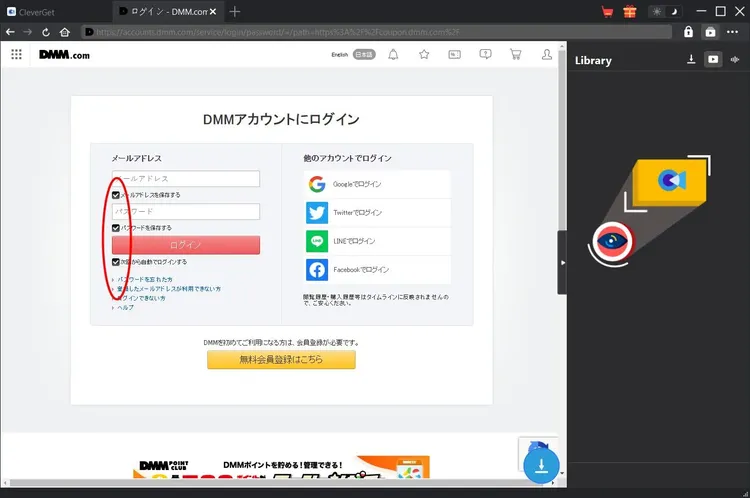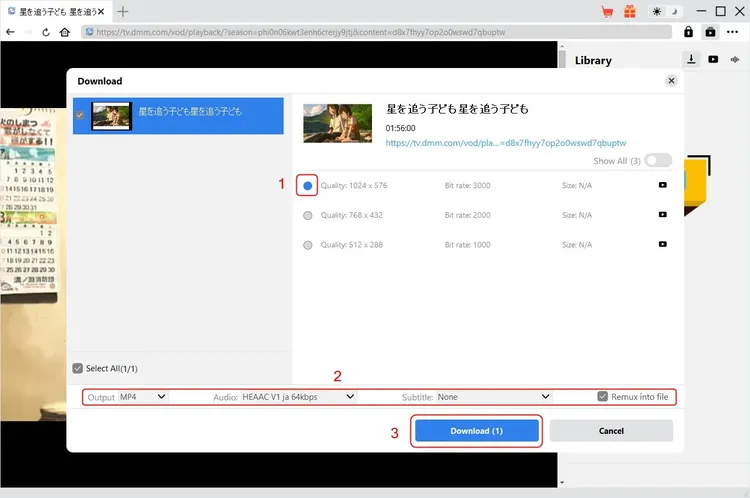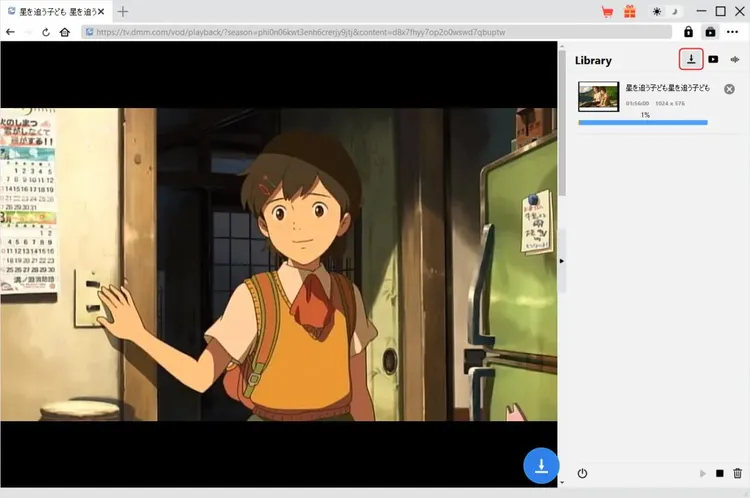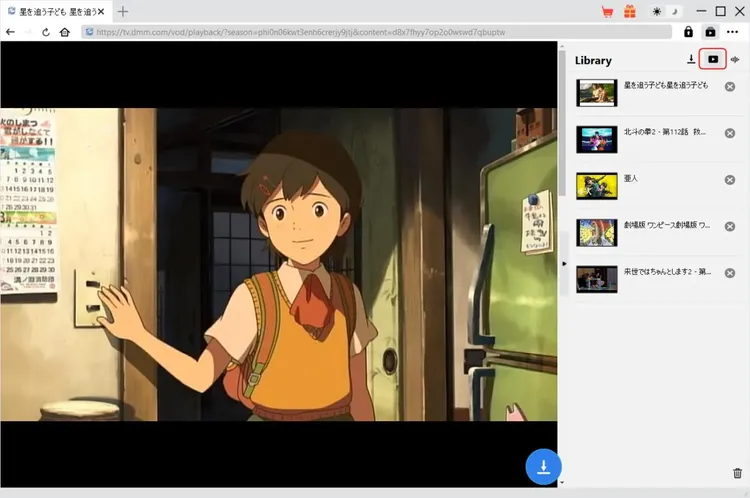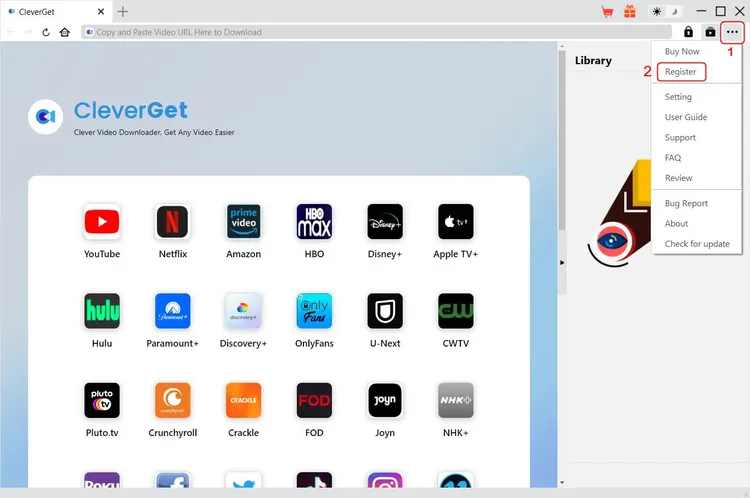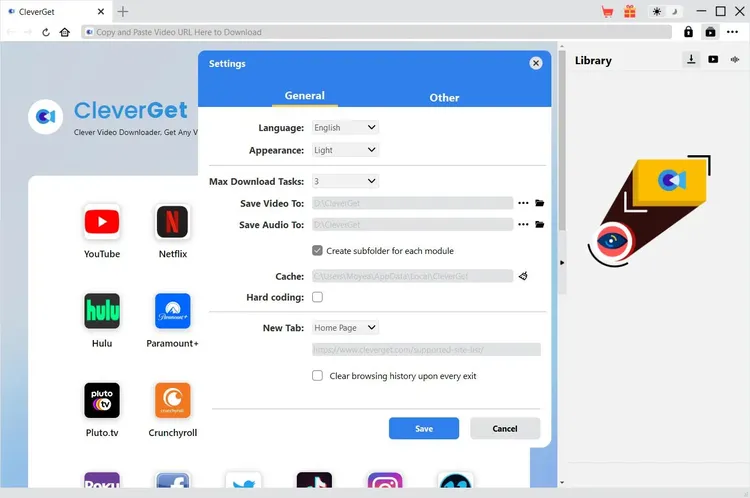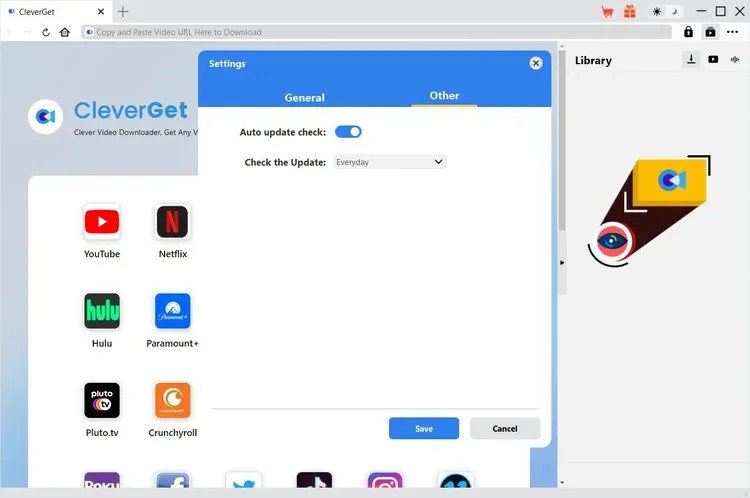Brief Introduction
DMM TV provides nearly all trending and latest movies, TV shows, and other videos that are popular in Japan. You could become the premium subscriber to freely enjoy most of the contents, while still some videos require you to purchase separately. DMM TV allows you to watch all the contents online. But sometimes you may need to download DMM TV videos for offline watching. CleverGet DMM Downloader is a DMM TV video downloader tool that downloads videos from tv.dmm.com for you in simple clicks.
Main features of CleverGet DMM Downloader:
- Download videos from TV.DMM.com at 1080P/720P resolution.
- Download and convert DMM videos to MP4/MKV files.
- Download subtitles and audio tracks of DMM.com videos, if ever provided as independent file.
- Save subtitles, if ever available, as external subtitle file or pack into output video.
- Save DMM video metadata like title, length, size, quality, bit rate, etc.
- Built-in browser to play and watch videos on TV.DMM.com.
How to Purchase and Register CleverGet DMM Downloader
1. Differences Between Free Trial Version and Registered Version
CleverGet DMM Downloader has both free trial version and registered version. With the free trial version, you could download up to 3 videos from TV.DMM.com website for free, while the registered version has no limit. Once you have downloaded 3 videos within the free trial version, you won’t be able to download any other video, unless you register it. To register CleverGet DMM Downloader, you need to firstly purchase a license of CleverGet DMM Downloader.
2. How to Purchase CleverGet DMM Downloader License
Currently, the registration license includes 2 types: 1-year code and lifetime code. These 2 license types differ only in the validation period. Either type of license could be purchased from CleverGet website and program.
A. Purchase license from CleverGet website:
1. On the CleverGet DMM Downloader product page, click the "Buy Now" button to reach the purchase section. Then choose license type and proceed to complete the payment. The license code will be sent to your E-mail box in no time.
2. Or directly open purchase page of CleverGet and then select CleverGet DMM Downloader module and validation before you click "Check Out Now" button to proceed and complete the payment.
B. Purchase license from CleverGet program interface:
3. On CleverGet program, directly click the red "Buy Now" shopping cart icon  , or click the three-dot icon
, or click the three-dot icon  and then open the "Buy Now" option on the drop-down menu, to open the purchase page of CleverGet. Then choose the module(s) and validation to proceed as mentioned above.
and then open the "Buy Now" option on the drop-down menu, to open the purchase page of CleverGet. Then choose the module(s) and validation to proceed as mentioned above.
4. Or, click the "Activate" button  on CleverGet program to enter "Activation Center". Choose the modules you want to purchase and then click "Buy Now" button. On the purchase page of CleverGet modules, choose the right module and validation and then complete the payment.
on CleverGet program to enter "Activation Center". Choose the modules you want to purchase and then click "Buy Now" button. On the purchase page of CleverGet modules, choose the right module and validation and then complete the payment.
5. Or, if you have already purchased and activated CleverGet modules, on the "Registration Center" interface, you could see "Renew" button right next to any activated module, by clicking which you could purchase a renewal license code to renew the usage.
Note: You could purchase license of any other modules of CleverGet in the ways mentioned above. The more modules you purchase, the higher discount you get.
3. How to Activate CleverGet DMM Downloader
The below guide will show you how to activate and register CleverGet DMM Downloader:
A. On CleverGet program, click the "Activate" button  to enter "Activation Center". Copy and paste the registration code into the code box. Press "Enter" key on keyboard or click
to enter "Activation Center". Copy and paste the registration code into the code box. Press "Enter" key on keyboard or click  button to activate.
button to activate.
B. Or, on CleverGet program, click the three-dot icon  and then click the "Register" option to enter "Activation Center" for activating CleverGet DMM Downloader with valid registration code you’ve already purchased.
and then click the "Register" option to enter "Activation Center" for activating CleverGet DMM Downloader with valid registration code you’ve already purchased.
Note: Internet connection is required for activating CleverGet DMM Downloader and other CleverGet modules.
How to Download Videos from DMM?
How to download videos from TV.DMM.COM website? Follow the below guide to learn the detailed steps on how to download DMM TV videos for offline watching.
Step 1: Download and Install
Firstly, free download and install CleverGet DMM Downloader on your computer. It’s available in both Windows and Mac versions. Download the right version according to your computer OS.
Note: CleverGet DMM Downloader is built in CleverGet program as a module.
Step 2: Set Output Directory
CleverGet has default settings for online video downloading, but allows you to change it as well. On CleverGet program, click the three-dot icon  and then click "Settings" option to open "Settings" panel. Under "General" tab, you can set output directory in the "Save Video To" box, change other settings like program UI language, appearance, max download tasks, etc. Checking "Create subfolder for each module" option will save online videos in sub-folder of corresponding modules. Finally, click "Save" button.
and then click "Settings" option to open "Settings" panel. Under "General" tab, you can set output directory in the "Save Video To" box, change other settings like program UI language, appearance, max download tasks, etc. Checking "Create subfolder for each module" option will save online videos in sub-folder of corresponding modules. Finally, click "Save" button.
Step 3: Log in DMM.com and Play Back Target Video
Open DMM.com website within CleverGet and then log into this website with your own account. Search and play back the video you want to download within tv.dmm.com website.
Log into the website with your own account and password. Make sure you have checked all these login options for successful video parsing.
Step 4: Start Parsing DMM Video
Once you have started playing back the target video on tv.dmm.com website, there will be a download icon  at the bottom right corner. Click it to let CleverGet DMM Downloader parse the video URL. If CleverGet DMM Downloader successfully parses the video, it will pop up a "Download" interface with all available download options in different quality/resolutions, frame rates and sizes. Choose the one you want to download, decide the output format, subtitle and audio track (if they are available in independent file from source video file), and then click the blue "Download" button to start downloading DMM videos.
at the bottom right corner. Click it to let CleverGet DMM Downloader parse the video URL. If CleverGet DMM Downloader successfully parses the video, it will pop up a "Download" interface with all available download options in different quality/resolutions, frame rates and sizes. Choose the one you want to download, decide the output format, subtitle and audio track (if they are available in independent file from source video file), and then click the blue "Download" button to start downloading DMM videos.
Note: For successful parsing, you need to reach the playback page of target video before you let CleverGet parse it. Meanwhile, make sure your internet connection is in good status, otherwise it might cost quite a long time for parsing or even parsing failure.
Step 5: Check Downloading Progress
Once the downloading starts, there will pop up a sidebar on the right showing you the detailed downloading progress under the "Downloading"  tab. You could view the downloading progress here, cancel or delete downloading task anytime you like.
tab. You could view the downloading progress here, cancel or delete downloading task anytime you like.
Step 6: Check Downloaded DMM Videos
After downloading completes, you will be guided to the "Video" tab  , which includes all downloaded videos. Here, you could click "Play" button on the thumbnail of downloaded file to play it back with your default media player, play it with Leawo Blu-ray Player, burn to Blu-ray/DVD, delete it, or open web page of downloaded video.
, which includes all downloaded videos. Here, you could click "Play" button on the thumbnail of downloaded file to play it back with your default media player, play it with Leawo Blu-ray Player, burn to Blu-ray/DVD, delete it, or open web page of downloaded video.
How to Set CleverGet DMM Downloader
On the top right corner of CleverGet, click the three-dot icon and then you could see a drop-down menu, which includes multiple options: Buy Now, Register, Settings, User Guide, Support, FAQ, Review, Bug Report, About and Check for update. Click any option to get help you need.
Also, CleverGet allows you to change default settings for better experience. To change the default settings of CleverGet, click the "Settings" option on the drop-down menu to enter "Settings" panel.
General Tab
In the "General" tab, you can find almost all default settings to improve your downloading experience. Here we have:
- Language: Change interface language from English, Chinese (Simplified), Japanese, German, and French.
- Appearance: Switch between light and dark modes. Or, change it directly by clicking "Light/Dark Mode" icon
 on the main interface.
on the main interface.
- Max Download Tasks: Decide how many tasks CleverGet could process at the same time, from 1 to 5.
- Save Video To: View default directory for saving downloaded videos, and change it according to personal preferences.
- Save Audio To: View default directory for saving downloaded audios, and change it according to personal preferences.
- Create subfolder for each module: Automatically create subfolders for all modules if checked. Save and classify downloaded videos to corresponding module’s subfolders.
- Cache: Show you the program browser cache address, and access to clear cache in one click, aiming to help fix issues like program crash, program getting stuck, etc.
- Hard Coding: Check this to use your GPU graphics card for coding the downloaded file, which is much faster but has higher requirement on computer hardware configuration.
- New Tab: Choose to open a new tab to home page, default page or blank page.
- Clear browsing history upon every exit: Check to let CleverGet clear browsing history every time CleverGet program is closed.
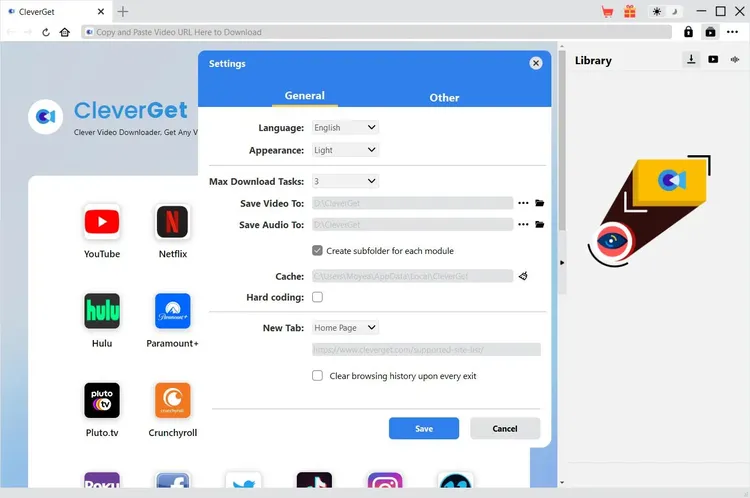
Other Tab
Open Other tab to enable/disable "Automatic Update" feature and set frequency that you suppose CleverGet to check for update within "Check the Update" button.
After all settings are finished, remember to click "Save" button to save all changes.
CleverGet FAQ
Thanks for your support. CleverGet is a multi-functional online video downloader that could help you download online videos, live streaming videos, TV shows, movies, etc. from 1000+ video sharing websites like YouTube, Facebook, Twitter, Instagram, TikTok, Netflix, Amazon, Disney+, HBO Max, Hulu, etc.
Here are some issues and corresponding solutions that have been frequently met in using CleverGet software. Hope these FAQs could help you get better user experience and online video downloading enjoyment.
1. CleverGet keeps crashing when I open a page. What can I do to fix CleverGet getting crashed?
A: Clearing program cache will help solve this issue. Kick off CleverGet and then click the three-dot icon on the top-right corner to call out the drop-down menu, on which click the "Settings" option. On the "Settings" panel, move mouse to the "Clear" button next to the "Cache" box and click it to restart the program and clear program cache.
You could also clear all cache files saved in the cache folders as listed below for Windows and Mac computers:
- Windows: C:/Users/(User Name)/AppData/Local/CleverGet/
- Mac: ~/library/Application Support/CleverGet/CleverGet/
2. There pops up an error code of "avcodec-58" in installing. How to fix this?
A: On your computer, open "Task Manager > Details" tab and scroll down to find the "xdl.exe" file. End this progress and then try to re-install CleverGet.
3. CleverGet gets stuck on video analyzing interface, or keeps reporting "No downloadable video detected" message. How to fix this?
A: Firstly, try to clear program cache. Kick off CleverGet and then click the three-dot icon on the top-right corner to call out the drop-down menu, on which click the "Settings" option. On the "Settings" panel, move mouse to the "Clear" button next to the "Cache" box and click it to restart the program and clear program cache. Secondly, if clearing cache doesn’t work, restart your computer after clearing cache to make CleverGet work normally.
4. CleverGet keeps popping out notice "The code execution cannot proceed because M4SCONVERT.dll was not found. Reinstalling the program may fix this problem." How can you fix this?
A: Generally speaking, CleverGet will automatically download M4SCONVERT.dll file through patching. If the patch doesn't fix this, please download M4SCONVERT.dll file and save it to the installation folder of CleverGet, and then restart CleverGet software.
5. What do I need to provide to get quicker assistance when I come across errors while using CleverGet program?
For quicker response and more efficient communication, please include these things while you are trying to get support from us:
- Computer OS environment, including: OS version, CPU model and storage, graphics card model, current location, using VPN or not, HDCP support(check whether or not your computer support HDCP at https://googlechrome.github.io/samples/hdcp-detection/), and other things you think it's necessary.
- Bug report: send bug report to us directly from CleverGet program interface with detailed description.
- Screenshots: necessary screenshots of the issue would be more helpful.
6.Computer connects with multiple display screens. Can't download 1080P videos even computer gets HDCP support?
A: Try to disconnect display screens, and keep the display screen that supports HDCP connected to computer. Then, try to parse and download target video again.
7. How to download 1080P videos when computer gets no HDCP support?
A: Try to disconnect all displays that are connected with computer. Then, remote control the computer from another computer to try to parse and download 1080P videos on computer that has no HDCP support. When the download completes, re-connect display to computer.
We will add more FAQs here once we have confirmed the solutions. Feel free to contact us by emailing to our support team at [email protected] or send bug report on CleverGet program if you have any question or problem in using CleverGet. You could also visit our FAQ Center for Technical FAQs and Sales FAQs.