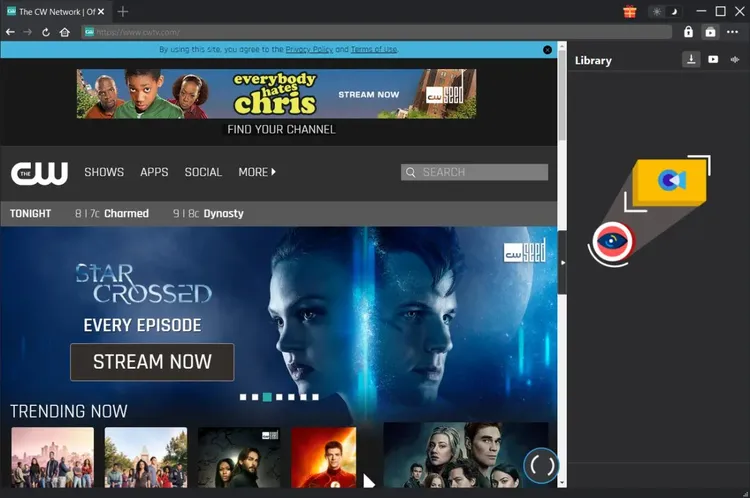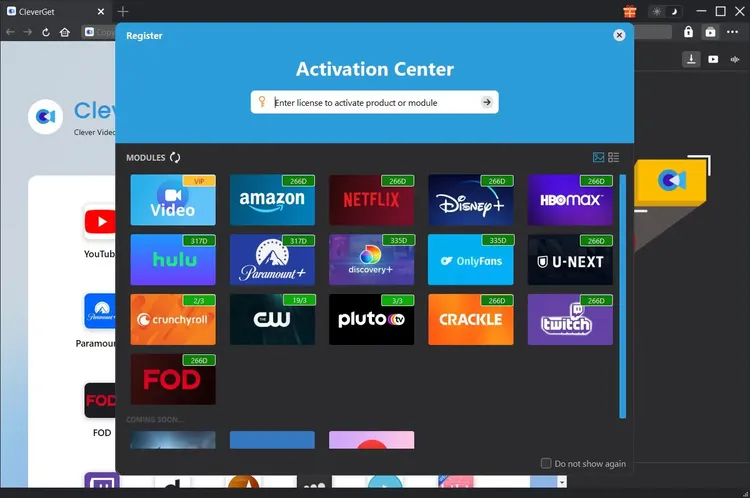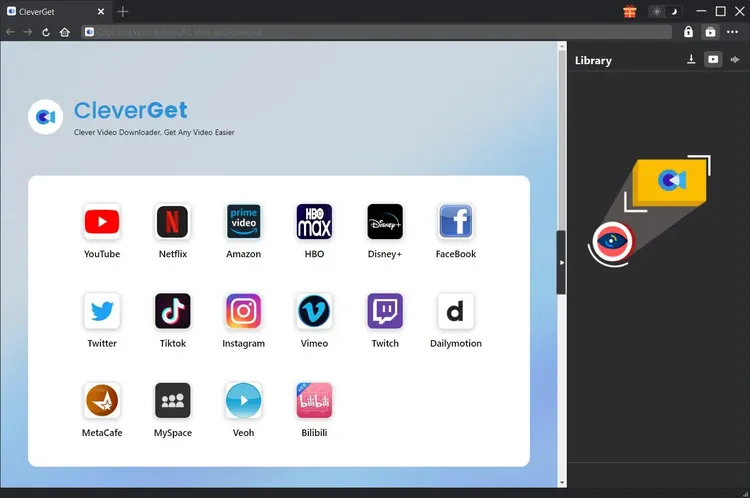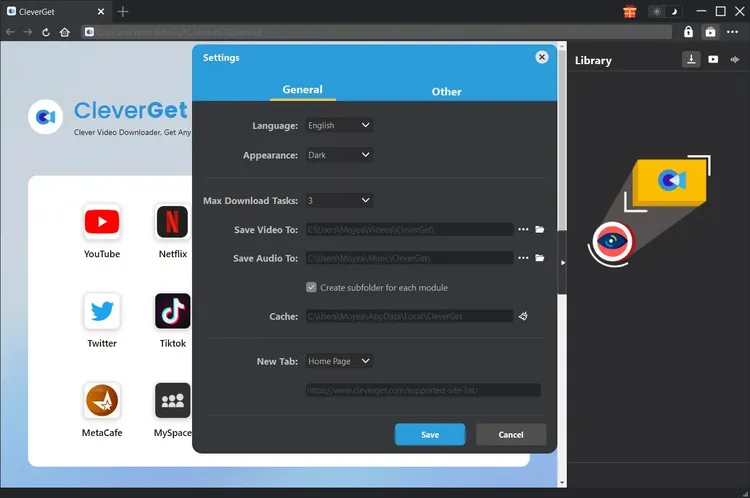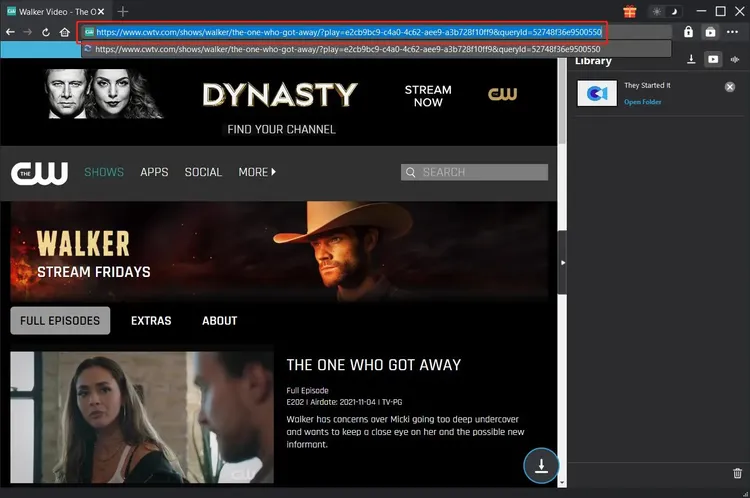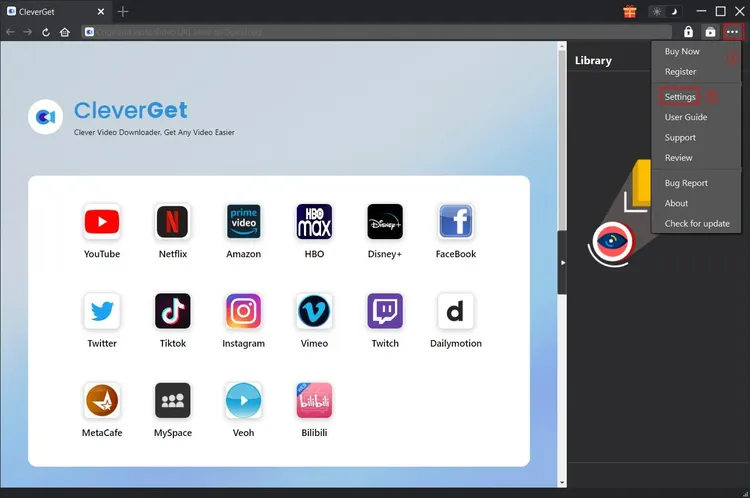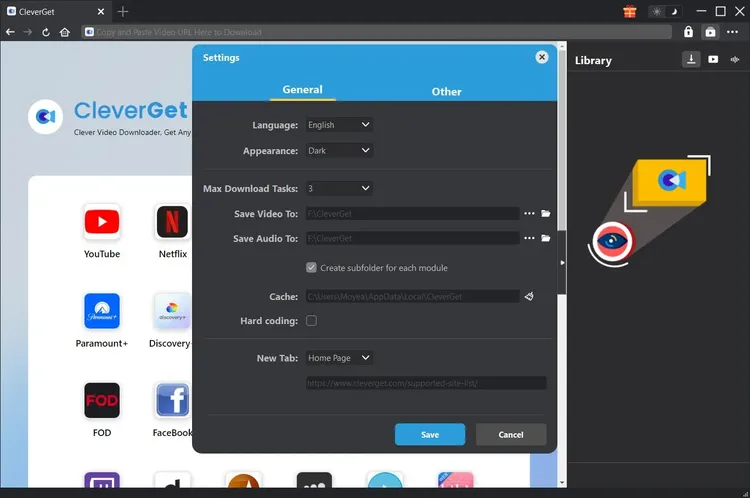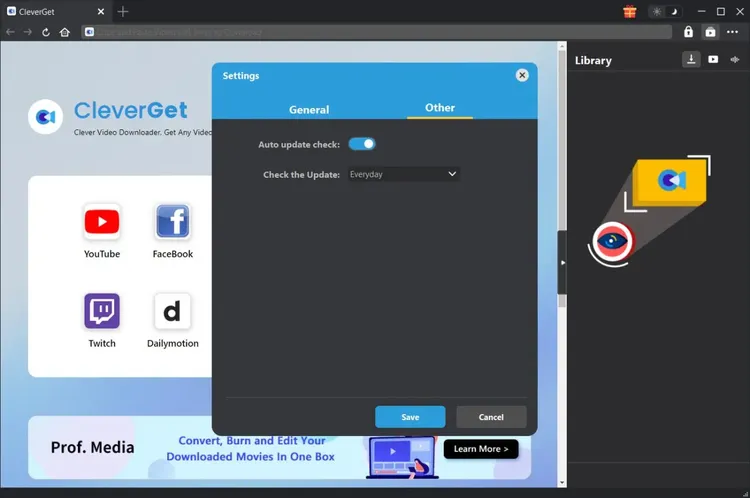Brief Introduction
CleverGet CW Downloader is an easy to use online video/movie downloader tool that could download CW videos and save CWTV movies/videos in MP4 files at up to 1080P resolution. With this CW video downloader, download, play and watch movies from CWTV on any media player without limitation.
Main features of CleverGet CW Downloader:
- Download shows from CWTV to watch CW shows offline without limitation.
- Download CW shows at up to 720P/1080P resolution without quality loss.
- Download and save CWTV shows to MP4 files for playback on any media player.
- Download CW shows with desired subtitles and audio tracks, if provided.
- Save CS show subtitles in independent SRT/SUP format, or pack into output video.
- Watch CW shows offline without ads.
- Provide detailed media info including title, length, resolution, size, etc. for offline management.
How to Purchase and Activate CleverGet CW Downloader
1. How to Purchase Registration Code of CleverGet CW Downloader
CleverGet provides various ways for you to purchase registration code of CleverGet CW Downloader and other CleverGet modules, as listed below:
A. Directly visit the purchase page of CleverGet CW Downloader to purchase CleverGet CW Downloader module (or other modules) and get registration code. Select modules and validation according to your needs and then click "Check Out Now" to proceed and complete the payment. The registration code will be sent to your E-mail box after you finish the payment in no time.
B. On CleverGet program, click the three-dot icon  and then open the "Buy Now" button. You will be guided to the purchase page of CleverGet package. Then, do above-mentioned steps to purchase registration code.
and then open the "Buy Now" button. You will be guided to the purchase page of CleverGet package. Then, do above-mentioned steps to purchase registration code.
C. On CleverGet program, click the "Activate" button  to enter "Activation Center". Choose the modules you want to buy and then click "Buy Now" button. After that, it’ll take you to the purchase page of CleverGet modules, where you can purchase the registration code of the module you want.
to enter "Activation Center". Choose the modules you want to buy and then click "Buy Now" button. After that, it’ll take you to the purchase page of CleverGet modules, where you can purchase the registration code of the module you want.
D. On CleverGet program, on the "Registration Center" interface, if you have already purchased and activated a module, you could see "Renew" button right beside each module, by clicking which you can purchase and get a renewal code to prolong the usage.
2. How to Activate CleverGet CW Downloader
After you have purchased a registration code of CleverGet CW Downloader, now you could activate CW Downloader module on CleverGet. Activate CleverGet CW Downloader in either way mentioned below:
A. Kick off CleverGet and then click the "Activate" button  on the top-right corner. There will pop up the "Activation Center" panel. Copy and paste the registration code of CleverGet CW Downloader you have purchased into the code box, and then tap "Enter" key on keyboard or click
on the top-right corner. There will pop up the "Activation Center" panel. Copy and paste the registration code of CleverGet CW Downloader you have purchased into the code box, and then tap "Enter" key on keyboard or click  button to activate CleverGet CW Downloader.
button to activate CleverGet CW Downloader.
B. Alternatively, click the three-dot icon  on the top-right corner and then open the "Register" option to enter "Activation Center" panel. Then, copy and paste registration code to activate CleverGet CW Downloader module.
on the top-right corner and then open the "Register" option to enter "Activation Center" panel. Then, copy and paste registration code to activate CleverGet CW Downloader module.
How to Download CW Shows to Watch Offline without Ads?
How can you download CW shows? Is it complicated to download shows from CWTV with CleverGet CW Downloader? The below guide would show you how easy it is to download CW shows to watch CW shows offline without ads.
Step 1: Download and Install CleverGet CW Downloader
First of all, download and install CleverGet CW Downloader on your computer. CleverGet CW Downloader is a module built in CleverGet program. Kick CleverGet off on your computer after installation.
Step 2: Set Output Directory
CleverGet has a default download directory setting for video and audio downloading, but allows you to change the directories. On CleverGet, click the three-dot icon  and then click "Settings" option on the drop-down menu. On the pop-up "Settings" window, under "General" tab, set output directory in the "Save Video To" and "Save Audio To" boxes and change other settings like program UI language, appearance, max download tasks, etc. You could check "Create subfolder for each stream service" option to save online videos in related sub-folder according to module names. After that, click the blue "Save" button.
and then click "Settings" option on the drop-down menu. On the pop-up "Settings" window, under "General" tab, set output directory in the "Save Video To" and "Save Audio To" boxes and change other settings like program UI language, appearance, max download tasks, etc. You could check "Create subfolder for each stream service" option to save online videos in related sub-folder according to module names. After that, click the blue "Save" button.
Step 3: Open CW Show Page
Directly copy and paste CW show URL into the address bar to open, play and download. Or, you could open CW home page within CleverGet, and then search for target video for downloading. Though CleverGet could download CW shows without login, it enables you to log into cwtv.com with your own account and password.
Step 4: Select CW Show Download Options
On the CW show playback page, you could see a download icon  at the bottom right corner of the page. Click it to let CleverGet parse the CW show URL. If CleverGet CW Downloader successfully parses the CW show, it will pop up a "Download" interface with all available download options in different quality/resolutions, frame rates and sizes. At the bottom of the "Download" window, choose output format from MP4 and MKV, set output audio tracks and subtitles if provided, check "Remux into File" option if you want to pack subtitles into output video file. Choose the video you want to download, and decide the output format, subtitles and audio tracks. And then click the blue "Download" button to start downloading CW shows.
at the bottom right corner of the page. Click it to let CleverGet parse the CW show URL. If CleverGet CW Downloader successfully parses the CW show, it will pop up a "Download" interface with all available download options in different quality/resolutions, frame rates and sizes. At the bottom of the "Download" window, choose output format from MP4 and MKV, set output audio tracks and subtitles if provided, check "Remux into File" option if you want to pack subtitles into output video file. Choose the video you want to download, and decide the output format, subtitles and audio tracks. And then click the blue "Download" button to start downloading CW shows.
Note:
1. Make sure you have arrived the video playback page for parsing. Currently, CleverGet CW Downloader only downloads one video at a time.
2. Some CWTV videos could be directly downloaded to TS files without being coded. In such case the Output option is settled to TS and couldn't be changed. Meanwhile, the "Remux into File" option is unchecked. These TS files are quality-lossless files, which might not be played back by regular media players such as VLC media player. You could try Leawo Blu-ray Player to play back these TS files.
Step 5: View Downloading Process
Once the download starts, on the right side, there will pop up a panel showing you the downloading progress. Click "Downloading" icon  to check out the downloading progress. Click "Close" icon
to check out the downloading progress. Click "Close" icon  to end and delete the task anytime you like.
to end and delete the task anytime you like.
Step 6: View Downloaded CW Shows
Once a CW show is downloaded successfully, it will automatically show up in the Downloaded tab. You could click "Play" button on the thumbnail of downloaded CW show file to play it or click "Open Folder" to open file location. Right click to play it with Leawo Blu-ray Player, delete it, delete all downloaded tasks or open source web page.
How to Set CleverGet
Click the 3-dot icon  and then on the drop-down menu you could see multiple options: Buy Now, Register, Settings, User Guide, Support, Review, Bug Report, About and Check for update. You could set CleverGet and get help from CleverGet Software here.
and then on the drop-down menu you could see multiple options: Buy Now, Register, Settings, User Guide, Support, Review, Bug Report, About and Check for update. You could set CleverGet and get help from CleverGet Software here.
CleverGet offers mulitple settings to you for better user experience, like: program interface language, max download tasks, download directories, update checking, etc. To complete these settings, on the drop-down menu, click the "Settings" option to enter "Settings" panel.
There are 2 tabs on the "Settings" window: General and Other. Check the below content to learn how to set CleverGet.
The General Tab
All basic settings of CleverGet are available under the "General" tab. See below:
- Language: 5 UI languages are available for setting, including: Chinese (simplified), English, Japanese, French, and German.
- Appearance: Set program in Light or Dark mode here, or change program appearance directly by clicking "Light/Dark Mode" icon
 on the main page.
on the main page.
- Max Download Tasks: Set the maximum volume of all download tasks at the same time.
- Save Video To: CleverGet sets a default download directory for saving videos, and allows custom.
- Save Audio To: CleverGet sets a default directory for saving online audio, and allows custom.
- Create subfolder for each module: Automatically create subfolders for all modules and save downloaded videos into corresponding subfolders.
- Cache: Clear program browsing cache to fix issues like program crash, getting stuck, etc.
- Hard coding: Check to enable coding the downloaded file through GPU graphics card, which is much faster but has higher requirement on computer GPU configuration.
- New Tab: Choose to open a new tab to default Home page, blank page or Custom page.
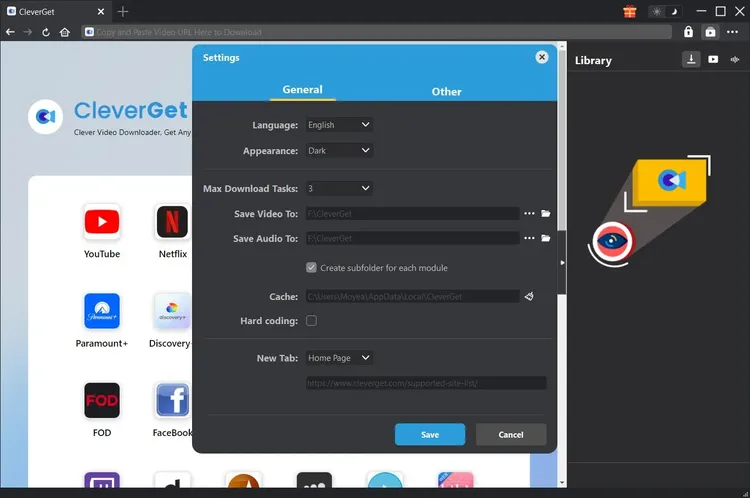
Other Tab
Open Other tab to enable/disable "Automatic Update" feature and set the update check frequency within "Check the Update" drop-down panel.
CleverGet FAQ
Thanks for your support. CleverGet is a multi-functional online video downloader that could help you download online videos, live streaming videos, TV shows, movies, etc. from 1000+ video sharing websites like YouTube, Facebook, Twitter, Instagram, TikTok, Netflix, Amazon, Disney+, HBO Max, Hulu, etc.
Here are some issues and corresponding solutions that have been frequently met in using CleverGet software. Hope these FAQs could help you get better user experience and online video downloading enjoyment.
1. CleverGet keeps crashing when I open a page. What can I do to fix CleverGet getting crashed?
A: Clearing program cache will help solve this issue. Kick off CleverGet and then click the three-dot icon on the top-right corner to call out the drop-down menu, on which click the "Settings" option. On the "Settings" panel, move mouse to the "Clear" button next to the "Cache" box and click it to restart the program and clear program cache.
You could also clear all cache files saved in the cache folders as listed below for Windows and Mac computers:
- Windows: C:/Users/(User Name)/AppData/Local/CleverGet/
- Mac: ~/library/Application Support/CleverGet/CleverGet/
2. There pops up an error code of "avcodec-58" in installing. How to fix this?
A: On your computer, open "Task Manager > Details" tab and scroll down to find the "xdl.exe" file. End this progress and then try to re-install CleverGet.
3. CleverGet gets stuck on video analyzing interface, or keeps reporting "No downloadable video detected" message. How to fix this?
A: Firstly, try to clear program cache. Kick off CleverGet and then click the three-dot icon on the top-right corner to call out the drop-down menu, on which click the "Settings" option. On the "Settings" panel, move mouse to the "Clear" button next to the "Cache" box and click it to restart the program and clear program cache. Secondly, if clearing cache doesn’t work, restart your computer after clearing cache to make CleverGet work normally.
4. CleverGet keeps popping out notice "The code execution cannot proceed because M4SCONVERT.dll was not found. Reinstalling the program may fix this problem." How can you fix this?
A: Generally speaking, CleverGet will automatically download M4SCONVERT.dll file through patching. If the patch doesn't fix this, please download M4SCONVERT.dll file and save it to the installation folder of CleverGet, and then restart CleverGet software.
5. What do I need to provide to get quicker assistance when I come across errors while using CleverGet program?
For quicker response and more efficient communication, please include these things while you are trying to get support from us:
- Computer OS environment, including: OS version, CPU model and storage, graphics card model, current location, using VPN or not, HDCP support(check whether or not your computer support HDCP at https://googlechrome.github.io/samples/hdcp-detection/), and other things you think it's necessary.
- Bug report: send bug report to us directly from CleverGet program interface with detailed description.
- Screenshots: necessary screenshots of the issue would be more helpful.
We will add more FAQs here once we have confirmed the solutions. Feel free to contact us by emailing to our support team at [email protected] or send bug report on CleverGet program if you have any question or problem in using CleverGet. You could also visit our FAQ Center for Technical FAQs and Sales FAQs.