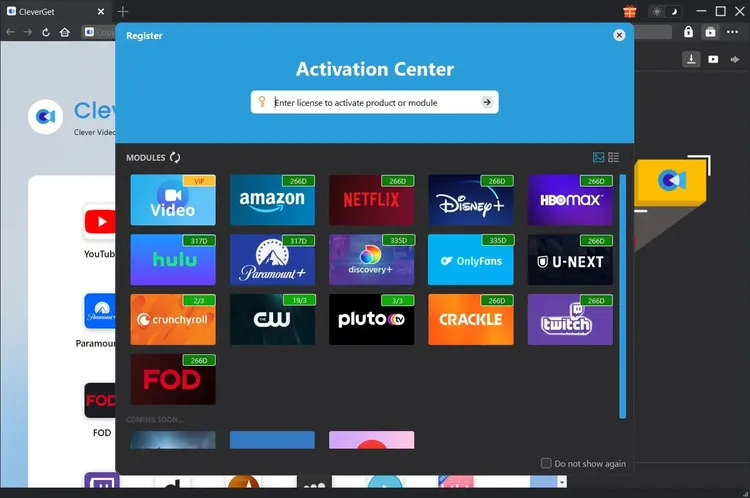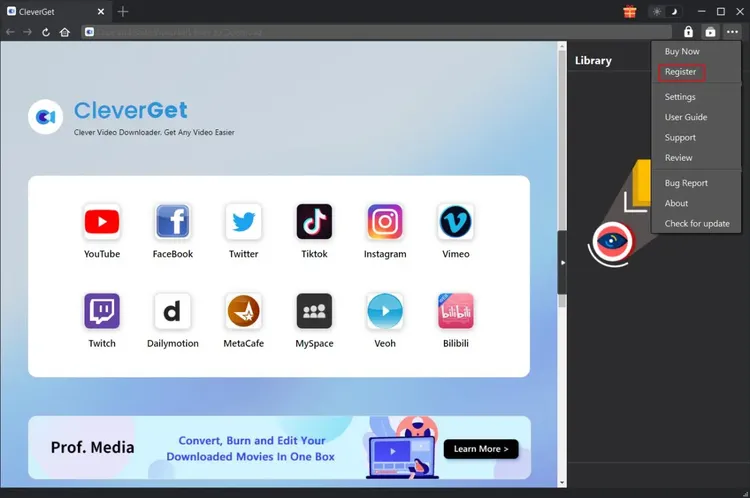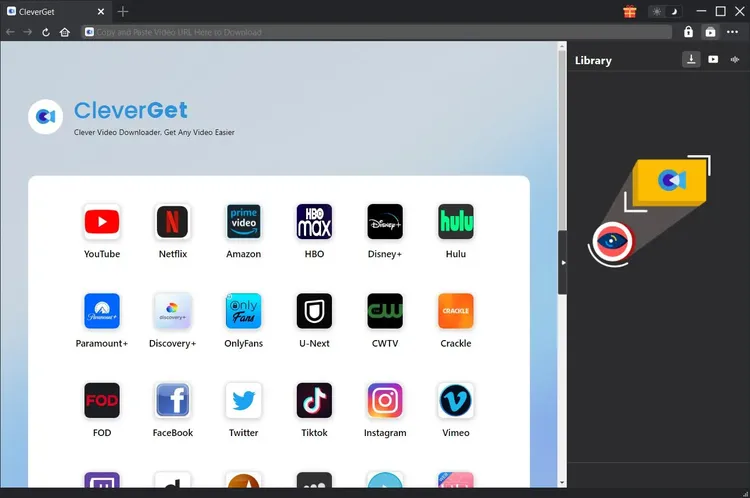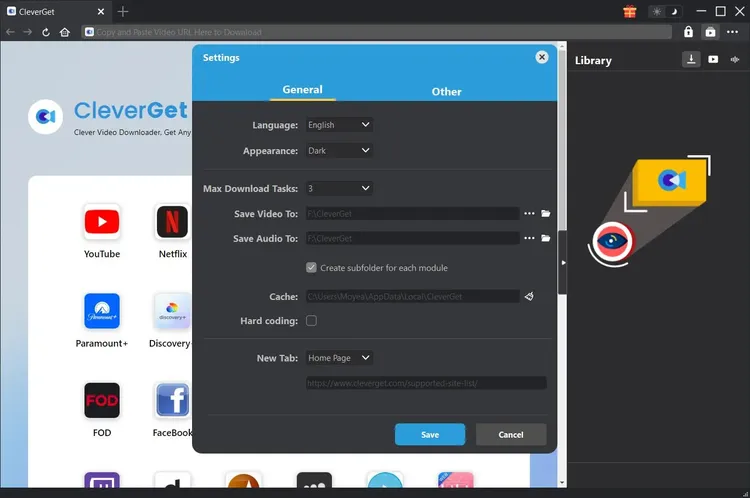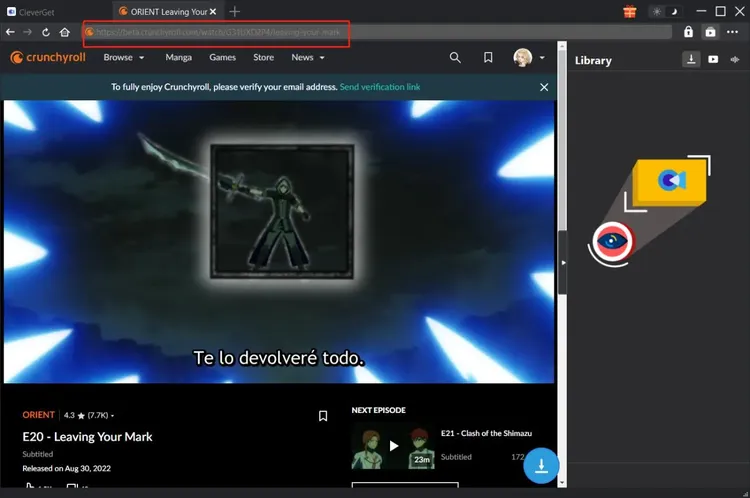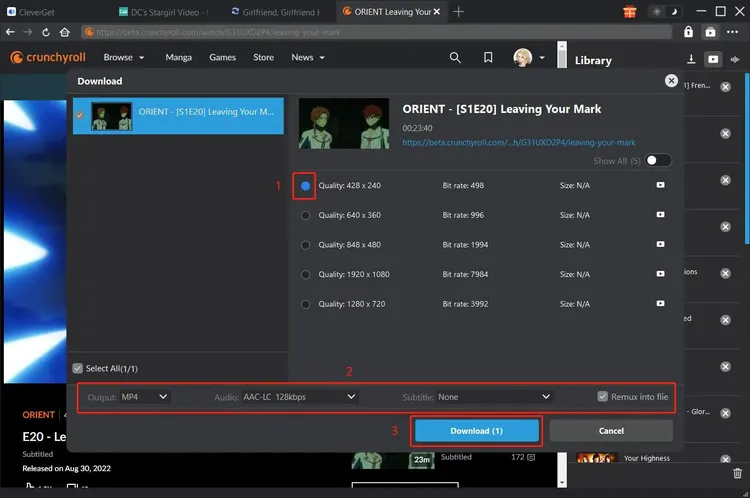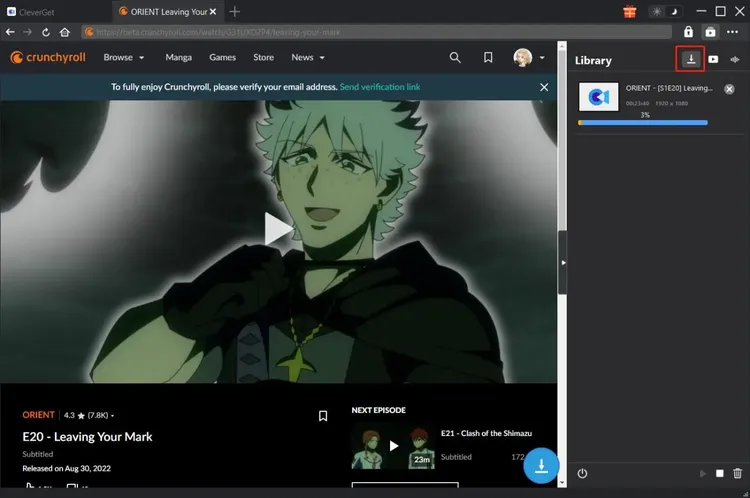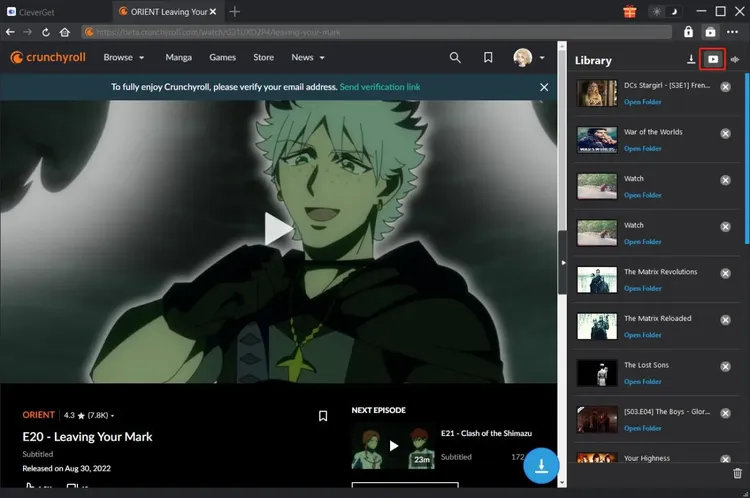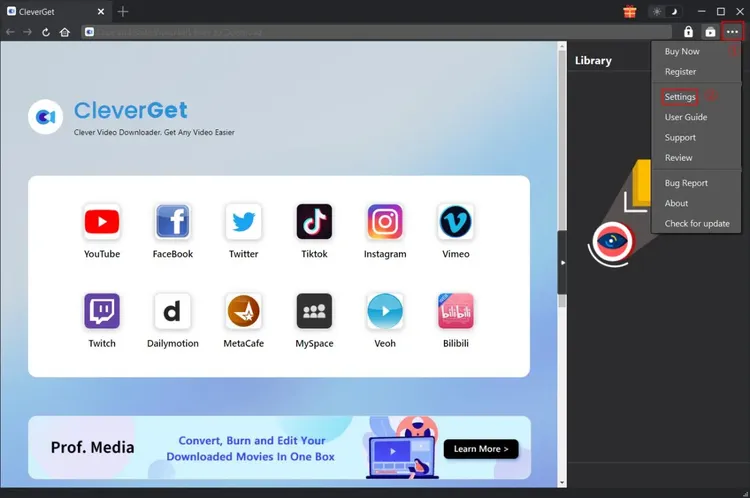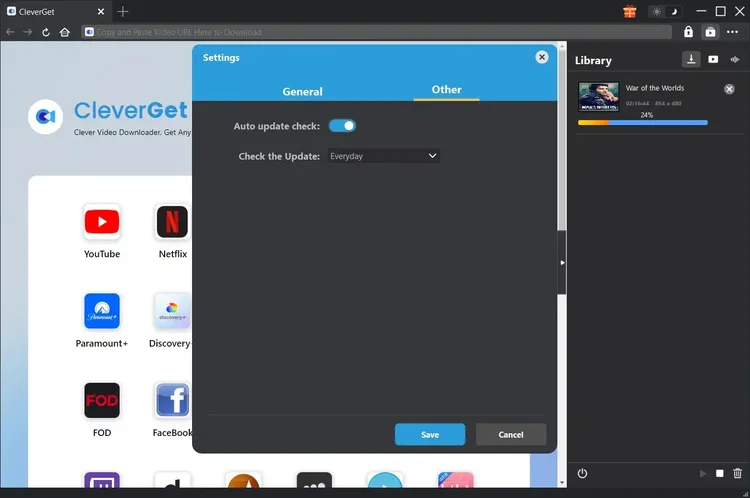Brief Introduction
Can you download videos from Crunchyroll Beta and Premium? What is the best Crunchyroll video downloader to download Crunchyroll videos?
You may find quite a few Crunchyroll video downloaders that could help you download videos from Crunchyroll. But when you try to download videos from Crunchyroll Beta or Crunchyroll Premium, you will find that none of them ever works. Now, you get CleverGet Crunchyroll Downloader.
CleverGet Crunchyroll Downloader is a professional Crunchyroll video downloader tool that could download videos from Crunchyroll Beta and Premium easily to MP4/MKV files at up to 1080P resolution with selected subtitles and audio tracks, if ever provided.
Main features of CleverGet Crunchyroll Downloader:
- Download videos from Crunchyroll, including Beta and Premium videos.
- Download Crunchyroll videos at up to 1080P resolution.
- Download Crunchyroll videos to MP4/MKV files for unlimited offline watching.
- Download Crunchyroll videos with selected subtitle and audio track.
- Download Crunchyroll videos for offline watching with ads removed.
- Built-in browser to log in Crunchyroll.com, play and watch Crunchyroll videos.
- Provide detailed information like title, length, quality, frame rate, etc.
How to Purchase and Register CleverGet Crunchyroll Downloader
1. How to Purchase CleverGet Crunchyroll Downloader
CleverGet Crunchyroll Downloader provides both free and registered versions. The free version only downloads 3 videos from Crunchyroll.com, while the registered version has no download limit. To break the download limit and activate CleverGet Crunchyroll Downloader, you need to firstly purchase CleverGet Crunchyroll Downloader license, which includes 1-Year and Lifetime types. The below methods will guide you through how to purchase license of CleverGet Crunchyroll Downloader and other modules:
1. Open purchase page of CleverGet Crunchyroll Downloader and then select CleverGet Crunchyroll Download module and validation according to your needs before you click "Check Out Now" button to proceed. You will be led to the payment page to fill in the payment details. The license code will be sent to your E-mail box after you complete the payment in no time.
2. Or, on CleverGet program, click the three-dot icon  and then open the "Buy Now" button on the drop-down menu to enter the purchase page of CleverGet. Then choose the module(s) and validation to proceed as mentioned above.
and then open the "Buy Now" button on the drop-down menu to enter the purchase page of CleverGet. Then choose the module(s) and validation to proceed as mentioned above.
3. Or, on CleverGet program, click the "Activate" button  to enter "Activation Center". Choose the modules you want to purchase and then click "Buy Now" button. Afterwards, it’ll take you to the purchase page of CleverGet modules, where you can purchase the registration code for certain or all modules.
to enter "Activation Center". Choose the modules you want to purchase and then click "Buy Now" button. Afterwards, it’ll take you to the purchase page of CleverGet modules, where you can purchase the registration code for certain or all modules.
4. Or, if you have already purchased and activated CleverGet modules, on the "Registration Center" interface, you could see "Renew" button right next to any activated module, by clicking which you could purchase a renewal license code to renew the usage.
Note: You could purchase license of any other modules of CleverGet in the ways mentioned above. And it should be noted that the more modules you purchase, the higher discount you will get.
2. How to Activate CleverGet Crunchyroll Downloader
Check your email boxes to get the license code. In case the license email is mistakenly sent to the trash box, please check all boxes if you don’t find it in the inbox. After you have received your purchased license code in your email, you could now register and activate CleverGet Crunchyroll Downloader module in 2 ways as listed below:
A. On CleverGet program, click the "Activate" button  to enter "Activation Center". Copy and paste the registration code you have purchased into the code box. Tap "Enter" key on keyboard or click
to enter "Activation Center". Copy and paste the registration code you have purchased into the code box. Tap "Enter" key on keyboard or click  button to activate.
button to activate.
B. Or, on CleverGet program, click the three-dot icon  and then click the "Register" option to enter "Activation Center" for activating CleverGet Crunchyroll Downloader with valid registration code you’ve already purchased.
and then click the "Register" option to enter "Activation Center" for activating CleverGet Crunchyroll Downloader with valid registration code you’ve already purchased.
How to Download Videos from Crunchyroll.com?
As a professional Crunchyroll video downloader, CleverGet Crunchyroll Downloader helps you download videos of various types from Crunchyroll.com at up to 1080P resolution with subtitles and audio tracks you choose, if ever provided, and at the same time remove ads for ads-free offline watching. You could even download Crunchyroll videos in batch. The below guide shows you how to use CleverGet Crunchyroll Downloader to download videos from Crunchyroll.com.
Step 1: Download and Install CleverGet Crunchyroll Downloader
Firstly, free download and install CleverGet Crunchyroll Downloader on your computer. It’s totally free and clean to download and install, available in both Windows and Mac versions. Download and install the right version.
Note: CleverGet Crunchyroll Downloader is a module built in CleverGet program.
Step 2: Set Output Directory
Before downloading videos from Crunchyroll, you could firstly adjust some settings like download directory, max downloads, language, appearance, etc. On CleverGet program, click the three-dot icon  and then click "Settings" option to open "Settings" panel. Under "General" tab, you can set output directory in the "Save Video To" and "Save Audio To" boxes and change other settings like program UI language, appearance, max download tasks, etc. Checking "Create subfolder for each module" option will save online videos in sub-folder of corresponding modules. Finally, click "Save" button.
and then click "Settings" option to open "Settings" panel. Under "General" tab, you can set output directory in the "Save Video To" and "Save Audio To" boxes and change other settings like program UI language, appearance, max download tasks, etc. Checking "Create subfolder for each module" option will save online videos in sub-folder of corresponding modules. Finally, click "Save" button.
Step 3: Log in Crunchyroll.com and play target video
Open the Crunchyroll.com within CleverGet, and search for target video for downloading from Crunchyroll.com website. Play back the Crunchyroll video you want to download. Of course, you could also directly copy and paste the Crunchyroll video URL into the address bar of CleverGet for downloading. Log into your account within CleverGet if it’s needed.
Note: Make sure the video you are going to downloaded is being played back before you let CleverGet parse the Crunchyroll video URL.
Step 4: Select Crunchyroll Video and Download
Once you have started playing back the target Crunchyroll video, click the download icon  at the bottom right corner to let CleverGet Crunchyroll Downloader parse the video URL. If CleverGet Crunchyroll Downloader successfully parses the video, it will pop up a "Download" interface with all available download options in different quality/resolution, frame rates and sizes. Choose the one you want to download and then click the blue "Download" button to start downloading Crunchyroll videos.
at the bottom right corner to let CleverGet Crunchyroll Downloader parse the video URL. If CleverGet Crunchyroll Downloader successfully parses the video, it will pop up a "Download" interface with all available download options in different quality/resolution, frame rates and sizes. Choose the one you want to download and then click the blue "Download" button to start downloading Crunchyroll videos.
Note: CleverGet Crunchyroll Downloader could download only one subtitle and one audio track for each Crunchyroll video download.
Step 5: Check Downloading Process
Once you have started Crunchyroll video downloading task, there will pop up a sidebar on the right side, showing you the downloading progress under the "Downloading"  tab. You could view the downloading progress and speed, cancel or delete downloading task anytime you like.
tab. You could view the downloading progress and speed, cancel or delete downloading task anytime you like.
Step 6: Check Downloaded Crunchyroll Videos
When downloading completes, it will automatically open the downloaded panel under the "Video" tab  . Click "Play" button on the thumbnail of downloaded file to play it back with your default media player, or click "Open Folder" to open the local folder that saves downloaded videos. Right click to play it with Leawo Blu-ray Player, delete a single video, delete all downloaded tasks or open source web page.
. Click "Play" button on the thumbnail of downloaded file to play it back with your default media player, or click "Open Folder" to open the local folder that saves downloaded videos. Right click to play it with Leawo Blu-ray Player, delete a single video, delete all downloaded tasks or open source web page.
How to Set CleverGet Crunchyroll Downloader
CleverGet Crunchyroll Downloader enables you to adjust the default settings of CleverGet according to your own needs. On the top right corner of CleverGet, click the three-dot icon and then you could see a drop-down menu, which includes multiple options: Buy Now, Register, Settings, User Guide, Support, FAQ, Review, Bug Report, About and Check for update. Click any option to get help you need.
To change the default settings of CleverGet, click the "Settings" option on the drop-down menu to enter "Settings" panel.
The Settings panel includes 2 tabs: General and Other, as shown below:
General Tab
In the "General" tab, you can find almost all default settings to improve your downloading experience. Here we have:
- Language: Change interface language from 5 languages: English, Chinese (Simplified), Japanese, German, and French.
- Appearance: Switch between light and dark modes. Or, change it directly by clicking "Light/Dark Mode" icon
 on the main interface.
on the main interface.
- Max Download Tasks: Decide how many tasks CleverGet could process at the same time, from 1 to 5.
- Save Video To: View default directory for saving downloaded videos, and change it according to personal preferences.
- Save Audio To: View default directory for saving downloaded audios, and change it according to personal preferences.
- Create subfolder for each module: Automatically create subfolders for all modules if checked. Save and classify downloaded videos to corresponding module’s subfolders.
- Cache: Show you the program browser cache address, and access to clear cache in one click, aiming to help fix issues like program crash, program getting stuck, etc.
- Hard coding: Check this to use your GPU graphics card for coding the downloaded file, which is much faster but has higher requirement on computer hardware configuration.
- New Tab: Choose to open a new tab to home page, default page or blank page.

Other Tab
Open Other tab to enable/disable "Automatic Update" feature and set frequency that you suppose CleverGet to check for update within "Check the Update" button.
After all settings are finished, remember to click "Save" button to save all changes.
CleverGet FAQ
Thanks for your support. CleverGet is a multi-functional online video downloader that could help you download online videos, live streaming videos, TV shows, movies, etc. from 1000+ video sharing websites like YouTube, Facebook, Twitter, Instagram, TikTok, Netflix, Amazon, Disney+, HBO Max, Hulu, etc.
Here are some issues and corresponding solutions that have been frequently met in using CleverGet software. Hope these FAQs could help you get better user experience and online video downloading enjoyment.
1. CleverGet keeps crashing when I open a page. What can I do to fix CleverGet getting crashed?
A: Clearing program cache will help solve this issue. Kick off CleverGet and then click the three-dot icon on the top-right corner to call out the drop-down menu, on which click the "Settings" option. On the "Settings" panel, move mouse to the "Clear" button next to the "Cache" box and click it to restart the program and clear program cache.
You could also clear all cache files saved in the cache folders as listed below for Windows and Mac computers:
- Windows: C:/Users/(User Name)/AppData/Local/CleverGet/
- Mac: ~/library/Application Support/CleverGet/CleverGet/
2. There pops up an error code of "avcodec-58" in installing. How to fix this?
A: On your computer, open "Task Manager > Details" tab and scroll down to find the "xdl.exe" file. End this progress and then try to re-install CleverGet.
3. CleverGet gets stuck on video analyzing interface, or keeps reporting "No downloadable video detected" message. How to fix this?
A: Firstly, try to clear program cache. Kick off CleverGet and then click the three-dot icon on the top-right corner to call out the drop-down menu, on which click the "Settings" option. On the "Settings" panel, move mouse to the "Clear" button next to the "Cache" box and click it to restart the program and clear program cache. Secondly, if clearing cache doesn’t work, restart your computer after clearing cache to make CleverGet work normally.
4. CleverGet keeps popping out notice "The code execution cannot proceed because M4SCONVERT.dll was not found. Reinstalling the program may fix this problem." How can you fix this?
A: Generally speaking, CleverGet will automatically download M4SCONVERT.dll file through patching. If the patch doesn't fix this, please download M4SCONVERT.dll file and save it to the installation folder of CleverGet, and then restart CleverGet software.
5. What do I need to provide to get quicker assistance when I come across errors while using CleverGet program?
For quicker response and more efficient communication, please include these things while you are trying to get support from us:
- Computer OS environment, including: OS version, CPU model and storage, graphics card model, current location, using VPN or not, HDCP support(check whether or not your computer support HDCP at https://googlechrome.github.io/samples/hdcp-detection/), and other things you think it's necessary.
- Bug report: send bug report to us directly from CleverGet program interface with detailed description.
- Screenshots: necessary screenshots of the issue would be more helpful.
We will add more FAQs here once we have confirmed the solutions. Feel free to contact us by emailing to our support team at [email protected] or send bug report on CleverGet program if you have any question or problem in using CleverGet. You could also visit our FAQ Center for Technical FAQs and Sales FAQs.