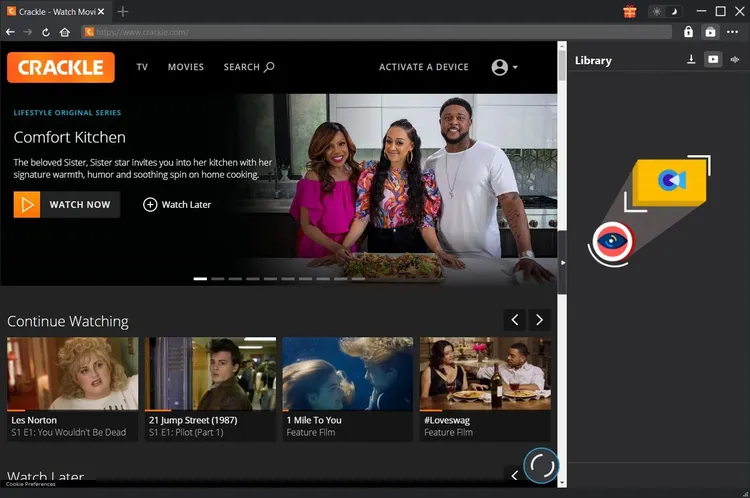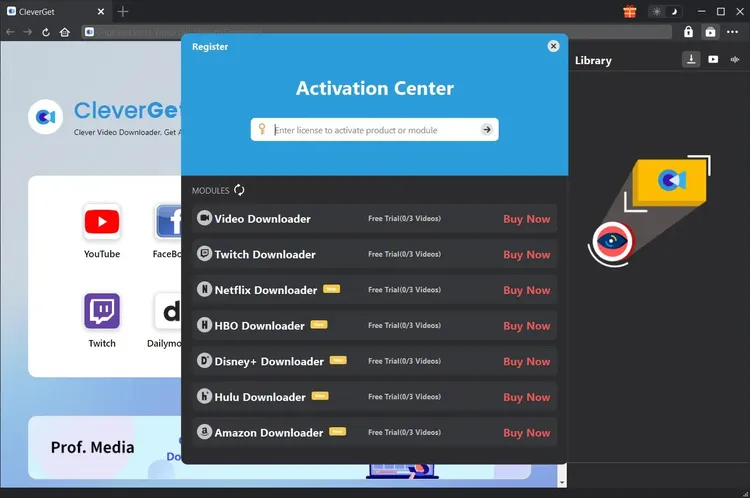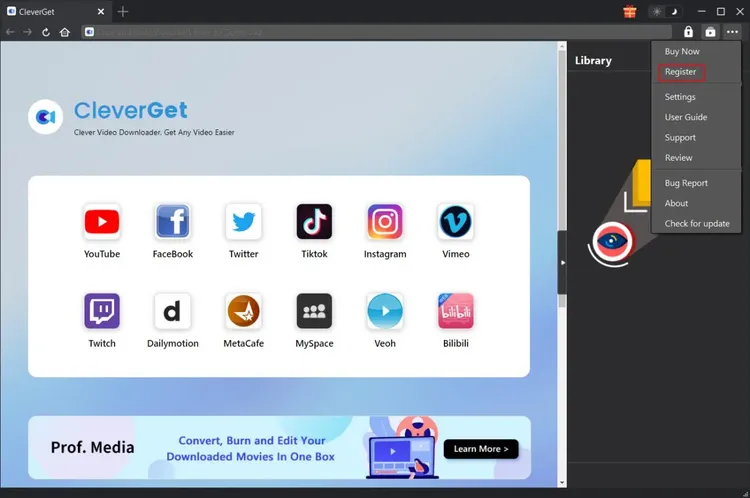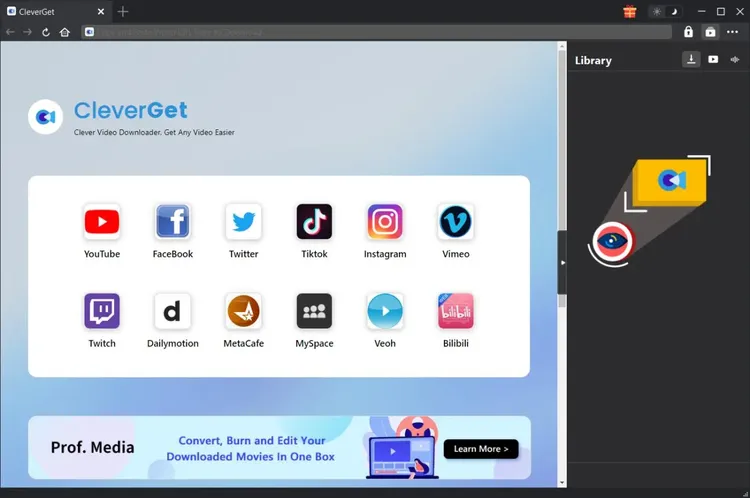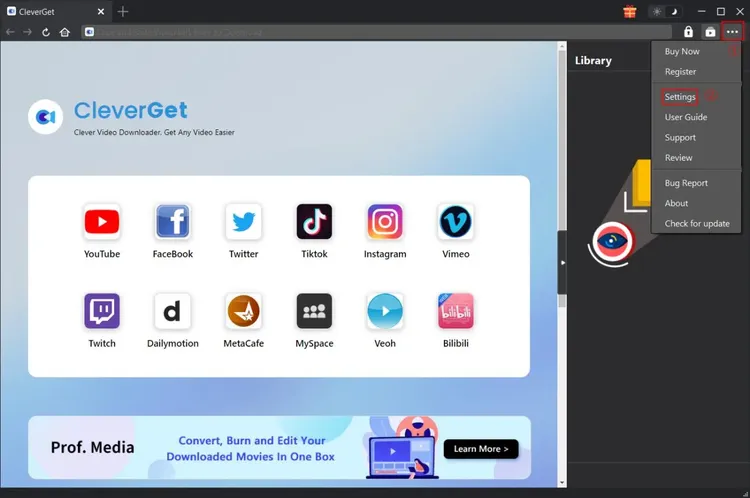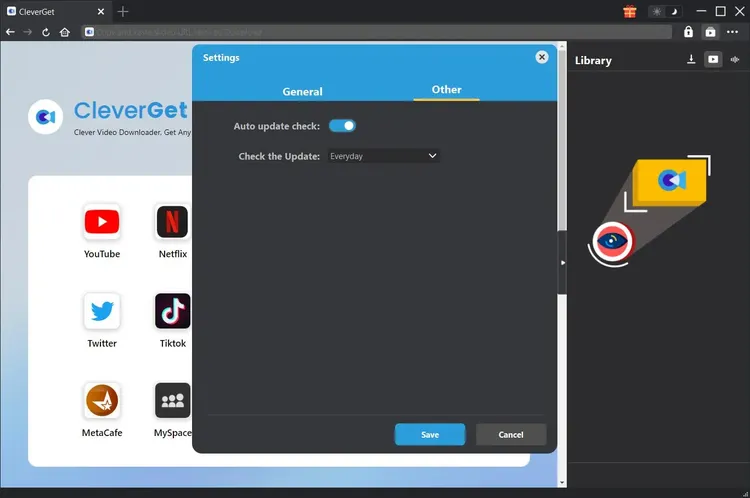Brief Introduction
Specialized in downloading Crackle free movies and TV series, CleverGet Crackle Downloader helps you easily play and watch Crackle free movies and TV series offline on the go. With this Crackle downloader tool, you could freely download up to 1080P movies and TV shows from Crackle and save as MP4 files for playing back on various media players, without being disturbed by annoying ads.
Main features:
- Download movies and TV shows from Crackle without quality loss.
- Download Crackle movies & TV series at 1080P, 720P or original resolution.
- Download and save Crackle free movies & series into MP4 file for unlimited offline playback.
- Get rid of annoying ads upon Crackle movies & TV series for offline watching.
- Download Crackle movies & TV shows with desired subtitles and audio tracks.
- Save subtitles as independent SRT/SUP files or pack into output video.
- Provide precise video information including title, length, resolution, size, etc.
- High Crackle movie & TV show downloading speed.
- Built-in player and browser to browse and play back Crackle movies & TV series directly.
How to Register and Purchase CleverGet Crackle Downloader
1. How to register CleverGet Crackle Downloader
Once you have a license code of CleverGet Crackle Downloader, you could register and activate CleverGet Crackle Downloader module by following either method mentioned below:
a. On the top-right corner of CleverGet, click the "Activate" button  to enter "Activation Center" panel. Copy and paste the registration code you have purchased into the code box. Tap "Enter" key on keyboard or click
to enter "Activation Center" panel. Copy and paste the registration code you have purchased into the code box. Tap "Enter" key on keyboard or click  to activate license code. Make sure your Internet is well connected.
to activate license code. Make sure your Internet is well connected.
b. Or, on the top-right corner, click the three-dot icon  and then open the "Register" option to enter "Activation Center" for activating registration code.
and then open the "Register" option to enter "Activation Center" for activating registration code.
2. How to purchase registration code of CleverGet Crackle Downloader
CleverGet offers multiple ways for you to purchase license code of CleverGet Crackle Downloader and other modules, from either cleverget.org or CleverGet program interface, as listed below:
A. Directly visit the purchase page of CleverGet Crackle Downloader to purchase CleverGet Crackle Downloader module (or/and other modules). On the purchase page, select modules and validation according to your needs and then click "Check Out Now" to proceed and complete the payment. The registration code will be sent to your registered email address after you finish the payment in no time. You could then register and activate CleverGet modules as showed above.
B. On CleverGet program, click the three-dot icon  and you will see a "Buy Now" button, by clicking which you open the purchase page of CleverGet. Then, do above-mentioned steps to purchase registration code.
and you will see a "Buy Now" button, by clicking which you open the purchase page of CleverGet. Then, do above-mentioned steps to purchase registration code.
C. On CleverGet program, click the "Activate" button  to enter "Activation Center". Choose the modules you want to buy and then click "Buy Now" button. After that, it’ll take you to the purchase page of CleverGet modules, where you can purchase the registration code of the module you want.
to enter "Activation Center". Choose the modules you want to buy and then click "Buy Now" button. After that, it’ll take you to the purchase page of CleverGet modules, where you can purchase the registration code of the module you want.
D. On CleverGet program, on the "Registration Center" interface, if you have already purchased and activated a module, you could see "Renew" button right beside the module you have activated, by clicking which you can purchase and get a renewal code to prolong the usage.
How to Download Crackle Movies & TV Series?
How can Crackle download movies & TV series? How to download Crackle TV & free movies with CleverGet Crackle Downloader? Check the below guide to learn how to use CleverGet Crackle Downloader to download movies or TV series from Crackle.
Step 1: Download and Install CleverGet
Go straight to the official website of CleverGet to download installation package. It is free to download and install. CleverGet Crackle Downloader is a module built in CleverGet program.
Step 2: Set Output Directory
On the top-right corner of CleverGet, click the three-dot icon  and then open "Settings" option to pop up detailed settings panel. Under "General" tab, set output directory in the "Save Video To" or "Save Audio To" box and change other settings. Checking "Create subfolder for each module" option will save online videos in related sub-folder according to modules. Finally, click "Save" button.
and then open "Settings" option to pop up detailed settings panel. Under "General" tab, set output directory in the "Save Video To" or "Save Audio To" box and change other settings. Checking "Create subfolder for each module" option will save online videos in related sub-folder according to modules. Finally, click "Save" button.
Note: You could also adjust program UI language, appearance mode, max download tasks, and New Tab here.
Step 3: Enter Crackle Movie/TV Series URL
Within CleverGet, open crackle.com website and then locate to target video you want to download. Click the playback button to play back target video you want to download.
You could also copy and paste crackle.com into the address bar and then browse or search target Crackle movie/TV show for downloading.
Step 4: Select Video and Download
Once you have entered the playback page of target Crackle movie/TV show, click the download icon  at the bottom right corner to let CleverGet FOD Downloader parse video URL. There will pop up a “Download” interface. On the “Download” interface, video download options are listed in different quality/resolution, frame rates and sizes. Choose the one you want to download, decide output format, select subtitles and audio tracks. Finally, click the blue “Download” button to start downloading Crackle movies or TV series.
at the bottom right corner to let CleverGet FOD Downloader parse video URL. There will pop up a “Download” interface. On the “Download” interface, video download options are listed in different quality/resolution, frame rates and sizes. Choose the one you want to download, decide output format, select subtitles and audio tracks. Finally, click the blue “Download” button to start downloading Crackle movies or TV series.
Step 5: Check Downloading Process
Once CleverGet Crackle Downloader starts to download Crackle TV or movies, there will pop up a sidebar on the right, where you could view Crackle video downloading progress under the "Downloading" icon  . You could view the downloading progress and speed. Click "Close" icon
. You could view the downloading progress and speed. Click "Close" icon  to end and delete the task.
to end and delete the task.
Step 6: Check Downloaded Crackle Video File
When CleverGet completes downloading Crackle movie or TV show, it will open the “Downloaded” library to show you all downloaded files there. Click “Play” button in the thumbnail of downloaded file to play it, click “Open Folder” icon to open file in its exact location, play downloaded Crackle video with Leawo Blu-ray Player, burn to Blu-ray/DVD, or open web page.
How to Set CleverGet
CleverGet is user-oriented and there are abundant settings for facilitating operation and improving user experience. Users can click three-dot icon at the top-right corner to look for "Settings" option on the drop-down panel to enter "Settings" window. After all settings are finished, click "Save" to save all changes.
There are several tabs in the settings panel. Check the below content to learn these settings one by one.
General Tab
In the "General" tab, you can find almost all basic settings that you may need, including:
- Language: You can change interface language in this section, where 5 languages are selectable: English, Chinese (Simplified), Japanese, France, German.
- Appearance: Switch between light and dark mode, or, alternatively change it directly by clicking "Light/Dark Mode" icon
 on the main page.
on the main page.
- Max Download Tasks: Ranging from 1 to 5, maximum volume of download tasks are changeable.
- Save Video To: Change output video files location to save output video files.
- Save Audio To: Change output audio files location to save output audio files.
- Create subfolder for each module: Automatically create subfolders for all modules and save and classify downloaded videos into corresponding subfolders.
- Cache: Show you the program browser cache and option to clear cache in one click, aiming to help fix issues like program crash, program getting stuck, etc.
- New Tab: Choose to open a new tab to default page, home page or blank page.
- Clear browsing history upon every exit: Check to let CleverGet automatically clear browsing history when it’s closed.

Other Tab
Open Other tap to enable/disable "Automatic Update" feature and set frequency that you suppose CleverGet to check for update within "Check the Update" button.
CleverGet FAQ
Thanks for your support. CleverGet is a multi-functional online video downloader that could help you download online videos, live streaming videos, TV shows, movies, etc. from 1000+ video sharing websites like YouTube, Facebook, Twitter, Instagram, TikTok, Netflix, Amazon, Disney+, HBO Max, Hulu, etc.
Here are some issues and corresponding solutions that have been frequently met in using CleverGet software. Hope these FAQs could help you get better user experience and online video downloading enjoyment.
1. CleverGet keeps crashing when I open a page. What can I do to fix CleverGet getting crashed?
A: Clearing program cache will help solve this issue. Kick off CleverGet and then click the three-dot icon on the top-right corner to call out the drop-down menu, on which click the "Settings" option. On the "Settings" panel, move mouse to the "Clear" button next to the "Cache" box and click it to restart the program and clear program cache.
You could also clear all cache files saved in the cache folders as listed below for Windows and Mac computers:
- Windows: C:/Users/(User Name)/AppData/Local/CleverGet/
- Mac: ~/library/Application Support/CleverGet/CleverGet/
2. There pops up an error code of "avcodec-58" in installing. How to fix this?
A: On your computer, open "Task Manager > Details" tab and scroll down to find the "xdl.exe" file. End this progress and then try to re-install CleverGet.
3. CleverGet gets stuck on video analyzing interface, or keeps reporting "No downloadable video detected" message. How to fix this?
A: Firstly, try to clear program cache. Kick off CleverGet and then click the three-dot icon on the top-right corner to call out the drop-down menu, on which click the "Settings" option. On the "Settings" panel, move mouse to the "Clear" button next to the "Cache" box and click it to restart the program and clear program cache. Secondly, if clearing cache doesn’t work, restart your computer after clearing cache to make CleverGet work normally.
4. CleverGet keeps popping out notice "The code execution cannot proceed because M4SCONVERT.dll was not found. Reinstalling the program may fix this problem." How can you fix this?
A: Generally speaking, CleverGet will automatically download M4SCONVERT.dll file through patching. If the patch doesn't fix this, please download M4SCONVERT.dll file and save it to the installation folder of CleverGet, and then restart CleverGet software.
5. What do I need to provide to get quicker assistance when I come across errors while using CleverGet program?
For quicker response and more efficient communication, please include these things while you are trying to get support from us:
- Computer OS environment, including: OS version, CPU model and storage, graphics card model, current location, using VPN or not, HDCP support(check whether or not your computer support HDCP at https://googlechrome.github.io/samples/hdcp-detection/), and other things you think it's necessary.
- Bug report: send bug report to us directly from CleverGet program interface with detailed description.
- Screenshots: necessary screenshots of the issue would be more helpful.
We will add more FAQs here once we have confirmed the solutions. Feel free to contact us by emailing to our support team at [email protected] or send bug report on CleverGet program if you have any question or problem in using CleverGet. You could also visit our FAQ Center for Technical FAQs and Sales FAQs.